An essential digital toolbox for teachers
Initial questions
Using digital technology tools in the primary classroom can raise a few concerns, but has a lot of potential if considered thoughtfully. A good starting point is thinking about the following.
- What is a set of useful tasks for the primary classroom? That is, what kind of tasks do we usually do in a primary language learning setting?
- What can technology allow you to do? And how?
It should be clear at this point that we always start from a pedagogic point of view: the learning objectives. By focusing first on our educational aims, we can then start thinking about the technological affordances and constraints. That is, how can technology help us to do something and how can it complicate or hinder our actions?
A list of such useful tasks could be:
- manipulating materials
- working with images
- working with words
- working with speech
These are common tasks in a language classroom. Now, how can technology allow me to do these tasks better or in a different way?
This is the same list of tasks, now expressed through a technological lens:
- digitalising materials
- working with digital images
- working with words
- recording learners’ speech
- creating videos
These are tasks that we can do even with little technological equipment or support. The technological support available will determine different implementation strategies. Still, these tasks are definitely possible in low-tech contexts.
The next step is: what is a basic list of equipment necessary?
- an internet connection
- a PC or laptop or mobile device, such as a tablet or mobile phone
- a webcam and a microphone, either separate or built-in
- In the case of PCs, you will need an external webcam and microphone. In the case of laptops and mobile devices, these are usually built-in.
Having set the initial mindset and equipment necessary, I will now focus on the tasks and suggest some tools and examples.
Digitalising materials
Before we can even start to work with digital images, we need to think about the possibility and potential of generating our own digital images. Work in the classroom has long been based on what is done on paper or on the board. Whether it is an interesting image or text rom a book, a drawing or piece of work done by the learners on paper, or the learners’ or teacher’s work on the board, it can easily be digitalised by taking a picture of it. Once it is digitalised, there are multiple things we can do with it: project it with a beamer, manipulate it with another tool, share it with others, etc.
Working with images
Language teachers have used images in a variety of ways for a long time. Flashcards and posters are popular and they lend themselves to many different types of tasks. There are many digital tools that allow us to work with digital images in similar ways and in new ones.
Skitch is a free application that runs on PCs, both Windows and Mac, and on mobile devices, both Android and IOS. It allows you to upload a digital image and then manipulate it or add text, which you can then move around by dragging.
Some ideas for using Skitch are:
- taking a picture from your coursebook or a drawing made by the learners and projecting it to use as a prompt for a class activity
- adding text to the uploaded image: labelling vocabulary, describing the picture, etc.
- jumbling words and having learners match words and pictures
Example 1: A family drawing by a learner has been uploaded. The names and family relations have been added. Learners have to match names and relations by dragging and dropping. Learners can draw their own family and create their individual family posters.

Fig. 1 An example using Skitch
PicCollage is another free application that runs on Android and IOS mobile devices. It allows you to upload one or multiple pictures to create a collage and add text. You can rearrange the pics and the words by dragging and dropping. Some ideas for using PicCollage are:
- uploading pics and having students rearrange them in a logical way
- uploading pics related to a lexical set and creating a picture dictionary
These collages can also be printed as posters to decorate the classroom or shared online with learners and their families, or with an even wider audience.
Example 1:
Separate pictures of family members retrieved from a coursebook have been uploaded. Arrows have been added. Learners have to rearrange the pics to create a family tree. Alternatively, learners can create their own family trees with their own pictures.

Fig 2: A family tree task using PicCollage
Example 2:
A shops picture dictionary with photos taken by the learners.

Fig. 3: A picture dictionary using PicCollage
Working with words
Learning languages is obviously related to working with words. Technology has made it possible to work with words in novel ways.
Wordle is a free web-based service that allows you create word-art posters from a given text or list of words. Wordle analyses the words’ frequency and displays the words in different sizes according to their frequency within the text or list.
Some ideas for using Wordle are:
- displaying lexical sets from a vocabulary list
- displaying collocations
- displaying a text’s main ideas
The word-art posters can then be exploited in different ways:
- as a prompt for oral/written work
- to classify vocabulary into categories
- to show hierarchy within a group of words
- to show a text’s main ideas
- to recognize words that collocate
Example 1:
From a list of animals, learners can classify into categories: mammals, reptiles, etc.; according to what they eat or where they live; according to body parts; according to size, etc.
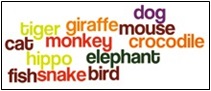
Fig. 4: A Wordle with animals
Example 2:
From a list of prepositions of time and time words, learners can make a list of words that collocate with each preposition.
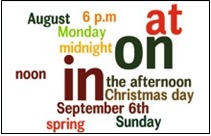
Fig 5: A Wordle about prepositions of time
Wordsalad is a similar app that runs on IOS and Android mobile devices. The main difference is that it does not analyse word frequency. The free version has a watermark in the background, but is fully functional.
Recording learners’ speech
Oral work in language learning has been confined to face-to-face interactions in the classroom. However, technology has made it easy to record learners’ speech.
The benefits of using voice recording tools are:
- Teachers can assign oral homework.
- Teachers can assess oral work at home.
- Teachers and learners can add oral artefacts to e-portfolios.
- Teachers and learners can record learners’ oral proficiency at any given time to be revisited later to monitor progress.
- The learners can record and re-record as many times as they want until they are satisfied with the result. This process implies more repetition and practice.
- The learners’ own images are not used so these recordings or artefacts can be shared and uploaded to a website without having to worry about e-safety issues, especially connected with young learners.
- Learners who are shy or lack confidence may prefer not to appear on camera, or to ‘hide’ behind an avatar, thus making voice recording an encouraging option.
Vocaroo is a very simple free web-based tool that allows you to record your voice and then send it by email, download it, post it to a website or share it through social media.
Tellagami is a free app that runs on Android and IOS mobile devices. It allows you to create an avatar (a digital representation of a person) and then record your voice to make the avatar ‘speak’.
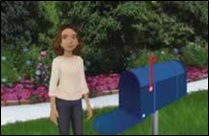
Fig 6: An example of how Tellagami looks
Fotobabble is a free app for IOS and Android mobile devices, but it is also web-based so you can use it from a PC or laptop. It allows you to upload an image and then record a message to go with it.
Some ideas for using these recording tools are:
- having learners record themselves reading aloud or saying chants or tongue twisters
- having learners create an avatar for themselves and record their personal introductions
- having learners create an avatar for a specific situation or character and record what they would say
- having learners upload a picture and describe it or give an opinion – this is particularly useful for exam classes requiring a picture description task in the oral examination
Creating videos
If there is one thing that technology has enabled, it is the possibility of creating videos. What was once only possible through specialized and expensive equipment, today is an easy and practical reality as most mobile phones have video recording capabilities. Videos can be used in a variety of ways, but their main advantage is putting learners in the position of content creators to develop meaningful language tasks.
MailVU is a free web-based service and app for Android and IOS that allows you to record a short video (10 minutes) and send it directly by email.
Some ideas for using mailVU (or the mobile device camera directly) are:
- introducing their families by recording them at home
- showing their bedroom and what is in it
- showing their clothes and describing them
- showing their house, or school, or neighbourhood, like a tour
- recording themselves doing a role play or interview
Final considerations
After having read about the many possibilities outlined in this article, you may still be wondering which to choose and where and how to start. As I mentioned before, any use of technology must come from the understanding that it will help you achieve a goal. In terms of which tool to choose, it is important to examine your specific context, your institution and your learners. Some questions that might help are:
- What technology is available at my institution? Is there a computer lab or a PC in each classroom? Is there a set of tablets? Is there an internet connection?
- What technology is available at your learners’ homes? Do they have a PC or a mobile device?
- If they have a mobile device, do they bring it to school? What type of mobile devices do they have? Are they all IOS, or Android, or mixed?
The answer to these questions will guide you in selecting the right tool. I have made sure there are tools for PCs and for mobile devices alike, and both for IOS and Android. Then, whether learners bring their own devices or there is a set of PCs or tablets, or just one or two per class, all the ideas presented can be carried out with minor adjustments, either individually, in groups or as a whole class.
Also, if you are taking your first steps with technology, choose the one activity that attracted you the most and try it. A versatile tool can be used for many different purposes and activities. Think of other ways of using the same tool so that you do not have to teach learners how to use many different tools. Keep it simple and add a new tool when learners are confident using the first. Do not overload them or yourself! As with everything in life, practice makes perfect! Are you ready to start?
References
http://www.cambridge.org/elt/blog/2014/10/essential-digital-toolbox-primary-teachers/
Vicky Saumell holds a degree in Literary and Technical Translation and a Diploma in the Theory and Methodology of TESOL (Distinction). She is the author and tutor of New Learning Environments for the Master’s in ELT at Universidad de La Sabana, Colombia. She is the Overall Coordinator of the EFL department at Instituto San Francisco de Asís, a private school in Buenos Aires, Argentina. She is currently Product Champion for the Kid’s Box series for CUP. She is also a freelance materials writer and a presenter at professional development conferences, especially on the integration of ICT for language learning.
Comments
Write a Comment
Comment Submitted