A book I've used - Going Mobile: Teaching with hand-held devices
Going Mobile: Teaching with hand-held devices
Nicky Hockly and Gavin Dudeney
Delta Publishing 2014
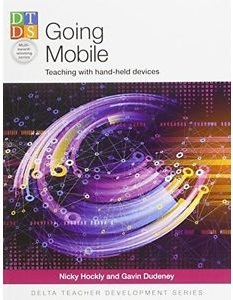 Going Mobile arrived at the perfect time. I am currently teaching four beginner classes of five hours each and my main job is to reinforce what the twenty-hour teacher introduces. This is no easy feat when you are only teaching the basics. Having access to mobile activities has meant my students are happy to stay on. Typically, I use Kahoot! (a free game-based learning platform) – my students demand it but I’m getting bored with it and welcomed the opportunity to explore some new activities in Going Mobile.
Going Mobile arrived at the perfect time. I am currently teaching four beginner classes of five hours each and my main job is to reinforce what the twenty-hour teacher introduces. This is no easy feat when you are only teaching the basics. Having access to mobile activities has meant my students are happy to stay on. Typically, I use Kahoot! (a free game-based learning platform) – my students demand it but I’m getting bored with it and welcomed the opportunity to explore some new activities in Going Mobile.
Going Mobile is broken into three parts. Part A addresses the issues behind mobile learning and its various joys and challenges. This includes two pages listing the various apps used in the book. Part B focuses on the main areas of mobile learning – text, images, audio and video – and introduces a variety of activities that mobile phones can be used for. Each activity includes the main aim, the pre- and post-task activities you would expect and a list of materials, as well as alternative activities. Part C, my main area of interest at the moment, goes beyond the classroom and shows teachers how to use different apps like Geocaching, QR codes and tactile screen tasks. Each of the different sections is full of information that the novices and experienced Mlearning teachers will find useful.
But first I started with activities that I can close my term with next week. The first is called Heroes. It requires a polling app such as Socrative or Poll Everywhere. These are apps students can quickly download onto their phones. Essentially, you ask a question and students respond by hitting the corresponding button (A, B, C, etc.) which can then be displayed on the board for all to see. This activity was related to heroes but it could be any topic. For my level of students, I would likely turn it into a poll on football teams or players since that is a topic of interest in my class – it will appeal because it is fast and visual.
The next activity I explored was Find it, which is a photo treasure hunt. The teacher prepares a worksheet with things the students must locate and photograph: for example, something small and green. Students are given a list of the things they must photograph and are then given a time limit and sent on their way. They return to the class and share their pictures, explain them and create a treasure hunt for their classmates. I like to get my students up and moving as much as possible and this activity meets that need. It is also an excellent review of shapes and colours!
The next activity I looked at is called It’s mine! In this activity, students learn to create videos of objects that are important to them. Students record each other describing the objects in three or four sentences. They then play their recording back to the class who have to transcribe what they hear. This could be turned into a guessing game where the students have to guess the object and try to find an image that matches the description.
My favourite activities, though, are the ones that are most similar to Kahoot! since my students enjoy the tactile element, so I moved on to Part C pretty quickly. I have already downloaded TinyTap, which led me on to another app called Bitsboard, both of which are for children but could be used in most elementary language classes. In Tap that word, the authors encourage us to explore the ready-made games already available and then to create our own. I tried a few out and think that I can create a vocabulary game very quickly that will review the months of the year and calendar use! It requires downloaded images or being able to access something like Google Images. My students love these games because, as one told me yesterday, it helps him remember the words and it lends a bit of competition to the class since everyone plays at the same time.
The final activity I explored was Coded review, which uses Quick Response (QR) codes. It requires the user to download a QR generator app – the authors recommend Kaywa – and a QR reader app, but once you do this it is quite easy to use. The teacher creates five or six questions and creates a QR code for each and then places the codes on large sheets around the room. Students must use the QR reader on their phones and answer the questions. This activity gets the students out of their chairs and moving around the classroom. You can also use QR codes to create a Scavenger hunt which takes them around the campus. I do this every term with new students but up to now it has been a paper-based task. I think I am going to revamp it for the spring term and use QR codes instead. What a fabulous way to be introduced to a technical college on day one!
Thank you Nicky and Gavin. I am re-inspired.
Sandee Thompson is Technical Preparatory Program Instructor at the College of the North Atlantic, Qatar.
Comments
Write a Comment
Comment Submitted